Video Catalyst
Resources & FAQs
Everything you need to level up your team's digital presence with the power of Video Catalyst.
.png?width=1080&height=1080&name=Untitled%20design%20(41).png)
Video Tutorial: Full Video Catalyst Walkthrough
See how to create a Video Catalyst project step by step.

Loan Officers: Your Easy Button to Video Marketing is Here
See how Video Catalyst removes the usual barriers to help you create fast, professional content.
%20copy.png?width=1024&height=512&name=Untitled%20(1024%20%C3%97%20512%20px)%20copy.png)
Unleash Your Video Marketing Potential: 3 Simple Steps to Using Video Catalyst
You can now create high-quality, engaging videos with just 3 simple steps. Ready to break into the world of video marketing? Here’s how to make it happen.
What is Video Catalyst?
Video Catalyst is your all-in-one video creation hub powered by SocialCoach.
Record or upload a video, customize your editing preferences, and let our team handle the rest – no fancy equipment or editing skills needed.
How do I create a new Video Catalyst Project?
To create a new Video Catalyst Project:
1) Go to the Library tab and click the "New" button in the top right corner.

2) Select "New Video Project."

3) Choose to either:
• Record a new video
• Record with a script using the teleprompter
• Upload an existing video from your device

4) After your video is uploaded or recorded, select if you'd like to include your custom short link and hashtags.
You can also select if you'd like to have us write a caption for you.
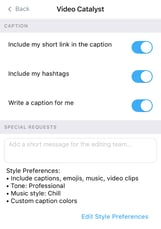
To write your own caption, simply toggle off the Write a caption for me option, then click the box to type your caption.

Click Need help writing a caption? and our Caption Coach will help generate one for you.

 5) Once you are happy with your caption, type out any requests for your video in the Special Requests box. Then select Edit Style Preferences.
5) Once you are happy with your caption, type out any requests for your video in the Special Requests box. Then select Edit Style Preferences.
 6) Select your video style preferences, including if you'd like us to add captions, emojis, and additional video footage, as well as any music preferences.
6) Select your video style preferences, including if you'd like us to add captions, emojis, and additional video footage, as well as any music preferences.
You can also select Add color to select custom colors for your video captions to match your branding.
Make sure to click Save before leaving this screen to save these preferences for future videos.
 7) Once your video preferences are saved, you can select Remind me to post it later if you would like to receive a notification when your video has been edited and is ready to be posted.
7) Once your video preferences are saved, you can select Remind me to post it later if you would like to receive a notification when your video has been edited and is ready to be posted.
Or, if you'd simply like us to post it for you once it's ready, you can select Automatically post final video and select the date and time you'd like your video to be posted. Make sure to toggle on the connected accounts you wish to share it to.

Finally, click Submit for editing once you are done – then sit back, relax, and let us take care of the rest!
What’s included with each Video Catalyst project?
Here’s what we handle for you:
-
✂️ Editing out mistakes, long pauses, and filler words
-
💬 Subtitles added to the entire video (for accessibility + engagement)
-
🖼️ Custom thumbnail with a title that matches your brand and tone
-
✍️ Social media caption draft to save you time and help drive engagement
-
📲 Automatic posting to your connected social accounts (if selected)
Our goal is to make you look and sound your best — while saving you hours of time.
How long does editing take for my videos?
Our standard turnaround time is 2 business days from the time you submit your video.
How long do I have to request edits?
You have 30 calendar days after receiving your video to request any edits.
How many rounds of edits do I get for my video?
You get two rounds of edits per video.
To help our editing team bring your vision to life, please be as detailed as possible in your notes.
The more detail you provide, the better we can bring your vision to life.
Do video credits expire?
Yes — credits expire monthly and do not roll over, so be sure to use them before they reset.
-
If you're part of an enterprise team, credits expire on the 14th of each month.
-
If you're an individual user, credits expire on the 30th of each month.
We’ll send you reminder emails one week before and the day before your credits expire, so you don’t miss out!
Is there a maximum file size or video length?
Yes — files must be under 250MB and no longer than 3 minutes.
⚠️ Note: Uploading multiple large files or files longer than 3 minutes can significantly slow down the upload and submission process.
What if I have compliance requirements (like NMLS # or disclaimers)?
No problem. If you have pre-made end slides or logo files, simply upload them to your project.
If you have specific requirements that you would like added to all videos, email your requirements to support@socialcoach.io and include any required logos or legal text.
What is the difference between Video Catalyst and My Video Pages?
Video Catalyst is where you record and submit videos for professional editing.
My Video Pages (MVP) turns your finished videos into personalized, shareable landing pages with clickable CTAs, view tracking, and branding customization.
My Video Pages (MVP) do not require credits and can be used to share videos directly with your audience. Learn more about MVP here
How do I upload more files to be added to my video (logos, headshots, etc)?
On your Video Project page, click “Add Another Video or Image” to upload additional assets like headshots, logos, or extra footage. You can upload one file at a time, but can add as many files as you need to your project.
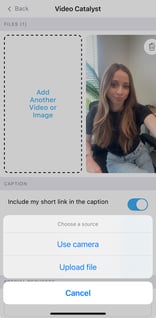
⚠️ Note: Uploading multiple large files can slow down the submission process, especially once you hit Submit.
We recommend recording in one or two longer takes whenever possible.
No need to stress about mistakes — our editors will clean up pauses, stumbles, or retakes for you!
Is there a max file size or video length?
Yes — files must be under 250MB and no longer than 3 minutes.
⚠️ Note: Uploading multiple large files or files longer than 3 minutes can significantly slow down the upload and submission process.
Where do I leave instructions for the editing team?
Before submitting, you’ll see a Special Instructions box. Drop any details, preferences, or notes there.
What kinds of effects or custom edits can I request?
Our editing team can handle a wide range of creative requests — the more specific you can be, the better.
Just a heads-up: special requests may extend the standard 2-business-day turnaround, depending on complexity.
Here are some common effects you can request:
-
✅ Green screen effects or background removal
-
🖼️ Adding image overlays or logos
-
💬 Text on screen — quotes, stats, captions, bullet points, and more
-
🎧 Specific audio or music — just drop a link or a specific song title (but make sure you have the rights to use it first!)
-
🎞️ Additional B-roll or cutaway footage that you upload as part of your project
-
🎨 Stylistic edits — like adding a compliance end-slide or using your brand colors
To get the best results, include your requests in the Special Instructions section when you submit your project.
The more detail you give us, the better we can bring your vision to life.
How do I change my style preferences for editing?
On your Video Catalyst Project page, you’ll find a Style Preferences section on the right side before you submit.
Here, you can customize your video by selecting:
-
💬 Whether or not to include captions (we strongly recommend keeping them on!)
-
🎵 Your music preferences or general vibe
-
🎞️ Whether to include stock video clips (B-roll)
-
🤩 Whether to use emojis or visual flair
-
🎨 Your caption color to match your brand
Once you set your style preferences, they’ll be saved and automatically applied to future videos unless you update or change them.

Can I request specific songs or use movie clips as B-roll?
You can request it, but due to copyright laws, platforms may remove or flag your video. Use at your own risk!
Can I edit the caption or hashtags?
Yes — on your VC Project page, you can update captions and hashtags before submitting for editing.
To write your own caption and hashtags, simply toggle off the "Write a caption for me" button.

Can I add clickable links to my video post?
We can add links to the caption, but some platforms (like Instagram) don’t allow links to be clickable.
Can I tag someone in my post?
Because we post to multiple platforms, you cannot tag someone directly from within SocialCoach.
However, after the video posts, you can manually tag people directly on the platform.
🎙️ Audio Tips
-
Record in a quiet environment — avoid wind, traffic, or background noise
-
If possible, use a microphone for higher-quality audio
-
For group videos, speak one at a time to keep the audio clear and easy to edit
📸 Video Setup & Framing
-
Use a tripod or prop your phone on a stable surface — no shaky footage!
-
Leave space around your face in the frame so we can add captions or graphics.
-
Want your background removed? Record in front of a solid-colored wall that contrasts with your clothing.
👕 Appearance on Camera
- Face a light source like a window or ring light — avoid having bright lights behind you.
- Avoid busy clothing patterns like stripes or small checks — they can distort on camera.
-
Wear solid colors that pop on screen and complement your background.
📸 Recording Tips
- Take it one line at a time — no need to memorize the whole script. Avoid “resting script face” by staying animated and expressive.
- If you mess up, pause and say the line again — we’ll edit around it!
- Aim for videos under 60–90 seconds — shorter content tends to perform better on social
-01-1.png?width=1200&height=238&name=Logo%20-%20Social%20(V001)-01-1.png)